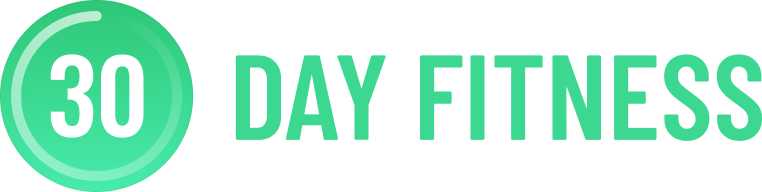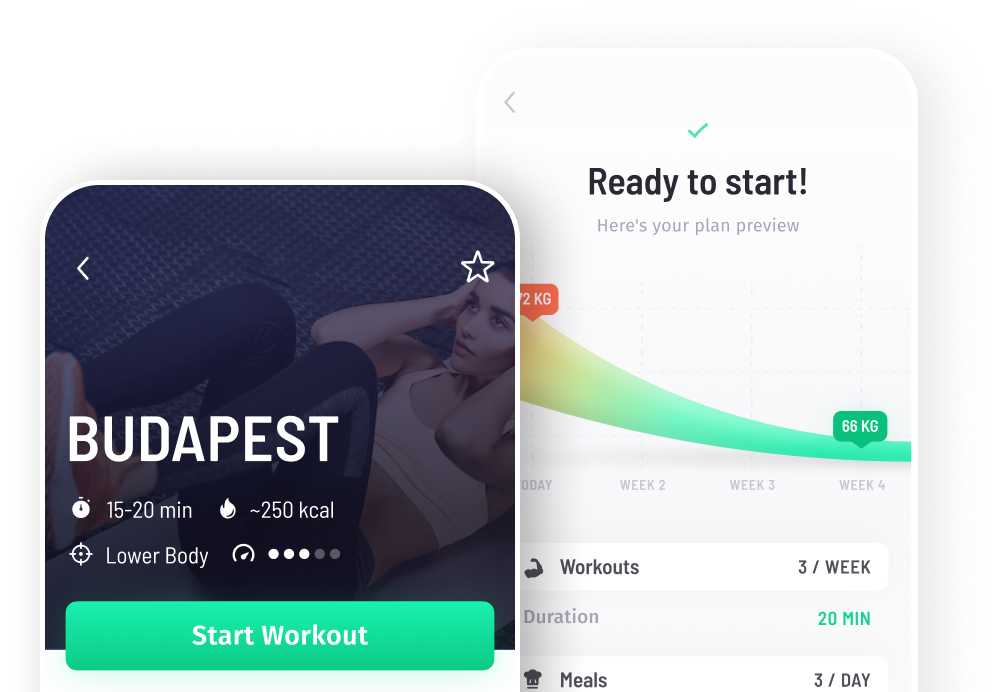I no longer want to pay for this app. How do I cancel my subscription?
IOS 12.1.4 OR ABOVE
If you use a recent version of iOS (12.1.4 or above), follow these steps to cancel your subscription:
- Open the App Store and select the app
- Tap the profile icon in the top-right corner
- Tap Manage Subscriptions
- Tap the subscription you intend to cancel
IOS 12.1.2 OR BELOW
If you use an older version of iOS (12.1.4 or below), follow these steps to cancel your subscription:
- First, go to your phone settings, then iTunes & App Store
- At the top of the screen, find your Apple ID, then tap View Apple ID
- Tap Subscriptions
- Tap the subscription you intend to cancel
Please be aware that we can’t cancel or modify a subscription on your behalf. Apple manages your subscriptions and payments. Therefore, any changes you wish to make must be done so in the manner described above.
If you set up your plan on our website and THEN downloaded the app from the App Store, you’re welcome to follow these steps:
- Visit the Manage Your Subscription page.
- Login with the email you used to start your subscription.
- Check your inbox—you'll receive a unique, temporary link to manage your subscription.
- Click on the link to easily update the status of your subscription and/or change your preferred payment methods.